 Do you send to multiple email segments or on different days, and want to get better stats on what is performing? If so, you need to start tagging your links with campaign parameters in Google Analytics.
Do you send to multiple email segments or on different days, and want to get better stats on what is performing? If so, you need to start tagging your links with campaign parameters in Google Analytics.
Adding custom campaign parameters to your links will allow you to track the effectiveness of your marketing. The parameters allow you to pull in all sorts of data, not just a referral. This is especially important with email analytics. Traffic from emails is extremely hard to find in Google Analytics if you are not tagging the emails with a campaign.
For the tags to track on your site, you will need to make sure that Google Analytics is already set up on your website. Custom campaign parameters can be used in many ways; however, we will just be showing you examples in email marketing.
How do you attach custom parameters to your link?
Start by creating a link with Google URL Builder. This is a super easy tool to use, and when you are finished the builder will spit out a link with attached parameters. The form will ask for three required fields: Campaign Source, Campaign Medium and Campaign Name. You also have the option of two non-required fields, term and content.
I am going to explain these in a different order than they show up in your link because it will be easier to understand.
- utm_medium: This is the main group. An example of this in Google Analytics would be referral or organic. If your medium is large, you can break up your links into smaller categories with source and campaign. Sample medium parameters for email marketing would be email or affiliate.
- utm_source: This is where your traffic is coming from. For email marketing, you could pick something like newsletter, event, or fundraising.
- utm_campaign: This is the name of the campaign you are running. An example of this would be recap_week20, cancerwalk_2, or newsletter_f. Explain the type of email; are you sending a newsletter, wrap-up, or fundraising email? You can add in terms to help you identify that email in your analytics. For example, recap_week20 is the recap email sent out on week 20, cancerwalk_2 is the second in a five-part series of fundraising emails for the company cancer walk. Remember that the campaign can be used with other mediums or sources. So you might want to choose to make them more general. Then you can track how that performs over different mediums like social, affiliates, etc.
Where do you see your analytics for the email campaigns in the Google dashboard?
Google Analytics changes frequently; however, at this time you can find your traffic stats under Acquisition > Campaigns. All of your campaigns are in this section. You can organize by primary dimensions or group them by source, medium, or campaign name.
After all, if you're not testing and analyzing, how do you know what could be performing better?
Are you looking to take your online marketing efforts to the next level with analytics or find someone who can? Click here to get in touch with a campaign specialist today.
Posted by Kristen Faiola

Kristen is a marketing campaign whiz who loves analytics. She lives with her husband, daughter, dog, and two cats in Michigan. Go to KristenFaiola.com for more information.
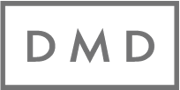
 Email
Email Facebook
Facebook LinkedIn
LinkedIn